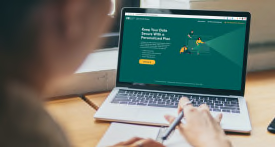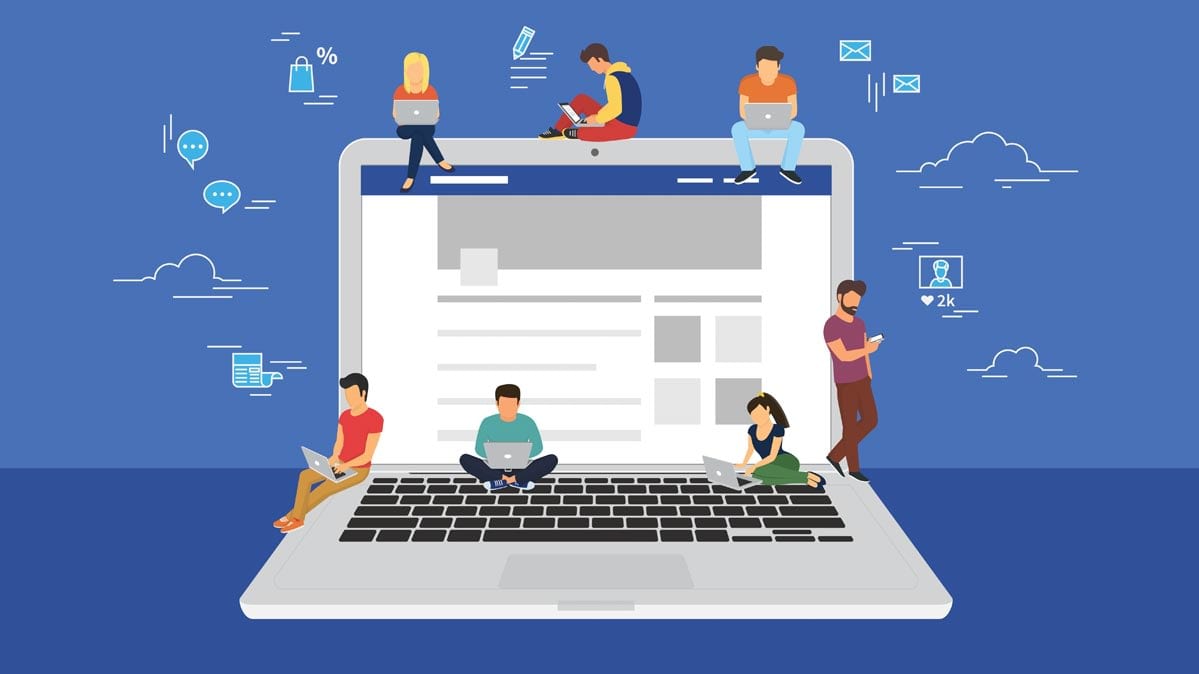
In April 2004, Dave Levy, then a sophomore at Boston College, joined an exclusive new website called The Facebook. Levy was well known on campus and had a number of diverse interests. As he picked up friends and added them on The Facebook, his digital network grew.
After graduation, Levy pursued a career in communications, got a master's degree, and lived and worked in three different cities. Along the way, Levy made friends—a lot of friends. Twenty-four hundred Facebook friends, in fact.
"In 2016, I started to notice a lot of people I didn't recognize in my newsfeed," Levy recalls. "We were friends, but I couldn't remember how we had connected, or the connection came after some random interaction and I never saw that person again."
Levy isn't alone in feeling that his list of Facebook friends is out of control. For many, connecting on Facebook is the modern equivalent of exchanging business cards. But business cards are disposable, while digital connections last.
And an oversized friends network can have privacy repercussions: While only about 270,000 people took the quiz from Facebook's Cambridge Analytica scandal, they ended up exposing the data of 87 million of their Facebook friends. Facebook has since tightened its rules, but just as in real life, the more people you share information with, the less control you have over it.
"Digital privacy isn't just dependent on your actions as an individual," says Gennie Gebhart, a researcher at the Electronic Frontier Foundation, "it's also about the privacy practices everyone in your network employs."
Paring down an overgrown friends network can be both awkward and time consuming, but Levy has become an expert. Over the last few months, he has pared down his friend list by 500 people. "I'm not trying to get rid of everyone, just the random ones," Levy says. "I do feel like my newsfeed has gotten better. I see more posts that are relevant to me and the people I know."
Once your network is at the size you want, you may still have many hundreds of friends to manage—or 1,900 in Levy's case. Facebook provides lots of tools to help with this task.
Here's how savvy users can pare their friends lists, and then communicate with them effectively while preserving a measure of privacy.
Use the Birthday Method
Facebook doesn't make it easy to delete mass quantities of friends. For example, there's no way to select a large swath of people, say "Everyone From High School," and cut them loose.
Instead, you need to go to your Facebook profile, select friends one at a time, hover over the drop-down menu and select Unfriend. But be careful! There's no confirmation prompt. Once you click the button, the friend just disappears. (Facebook doesn't notify people you unfriend, but the company will send a notification if you try to add them back. Awkward.)
If you've got thousands of friends to sift through, that process can be tedious, and Levy has started using a technique that's gained a following in the past few years.
"I realized that Facebook built a feature that makes cutting down and managing your friendships easier: birthday notifications," he says.
These little daily reminders encourage Facebook users to acknowledge their friends' birthdays as they come up. But Levy has another use for the tool. Each day, he logs into his Facebook account, clicks on each birthday notification, and either sends well-wishes or quietly unfriends the connections.
"It's not malicious," Levy says, "I just evaluate how I know the person, and if I even remember how I met them. I've done a number of projects where I've added people in my professional network who I no longer work with, and who really don't need to see yet another picture of my dog."
Thomas P. Farley, a modern etiquette expert who writes and consults as "Mister Manners," says that removing random acquaintances from your Facebook network probably won't hurt anyone's feelings, but cautions against overdoing it. "Unfriending someone who was once in your close social circle and from whom you've now grown apart can come across as harsh," he says.
Rather than burning bridges, Farley suggests using Facebook's moderation tools to set boundaries in your digital life just as you might IRL (in real life). These options are outlined below.
Set Priorities in Your Newsfeed
One problem with having too many Facebook friends is your feed can quickly become clogged with personal news you don't really care about.
There are ways to fix that without dumping friends.
On the left of your homepage you'll see a tab labeled News Feed with three dots next to it. Click on the dots to open a menu, and then hit Edit Preferences to get access to the tools that will let you manage which posts you see in your feed. You can also find these controls under Facebook's main settings menu. (Note: We're giving navigation directions based on the desktop version; the layout's a bit different on your phone.)
First, you can set priorities in your feed by "starring" up to 30 pages or people—this makes their content show up at the top of your feed. You'll still be able to see the sports rants of half-forgotten college friends if you want to, but you'll have to scroll down to get to them.
Preferences will also let you unfollow people and pages. This doesn't unfriend anyone; it just removes their posts from your newsfeed.
Then, as you scroll through your newsfeed over time, you can teach Facebook more about what you'd like to see. Click on the three dots on the right hand side of any post to hide it, simultaneously telling Facebook to show fewer posts of that kind in the future. You can also Snooze people or pages for up to 30 days, or unfollow them.
Levy, who is now a lecturer in the communications department at the University of Massachusetts Boston, says, "I tell my students that the platform counts on us staying in our lane and letting the algorithm do the work, but a few tweaks can make a big difference to your digital experience."
Use Friends Lists to Pick Who Sees What
Not all posts are made for all eyes. You might want to share a post on a relative's wedding plans with just 10 family members, comment on your hometown to 150 friends and acquaintances from high school, and blast out a post on your new job to your entire network.
"The definition of a Facebook friend is someone who has privileged access to your information," Gebhart says, "and using different settings on the platform can help you control who gets to see what."
To get started, click on Friends Lists, to the left of your feed. This tool lets you create groups of friends, from your closest buddies to people you only talk to at work. You'll see suggested lists based on your alma maters and previous jobs, along with broad categories with labels like Family and Acquaintances. You can add names to those lists, and create your own. (Later, you can add people to the various lists from the Friends tab on your profile page.)
Now, you can decide which group sees each post.
Let's say you skipped a cousin's wedding to go on beach vacation, and now you'd like to post a photo from your trip without starting a family feud.
After you've uploaded your photo and carefully captioned it #Livingthedream, choose the Friends drop-down menu and select Friends Except . . . , then type the name of the list of friends you'd like to exclude. In this case, it might be Extended Family.
(Public-service reminder: Anything you post on a social network could still end up in public, if someone hacks your account or a friend simply passes along a screen shot. The rule they teach middle schoolers is: If you'd be ashamed to let your grandmother see something, don't post it.)
The same drop-down menu can be used to include a list of friends, instead of excluding one. Say, for instance, you're keeping just a dozen or so people in the loop as a loved one goes through medical treatments. In this case, you would select Specific Friends and then click on the appropriate list.
Make Rules on Who Sees Your Posts
Once you have people grouped into lists, you can create rules for who sees what on your timeline, instead of making selections for each individual post.
Go to your profile page and click the three dots next to View Activity Log, and then select Timeline Settings. Start at the Privacy tab. Here, you will be able to determine whether your Close Friends, your Acquaintances, or members of certain Friends Lists will be able to see your future posts. You'll also have the opportunity to hide your past posts that are visible to the public or friends of friends, and restrict them to friends only. In the same menu, you can decide who can send you friend requests, review your friends list, and determine how people can find you on Facebook.
Moving to the Timeline and Tagging tab, you can set rules for who can see and post to your timeline, and you can enable timeline review, which lets you vet posts you're tagged in before they appear on your profile. You can also use the View As function to see how your profile appears to the public and specific individuals.
Lastly, use the Blocking tab to make your Facebook profile undiscoverable to specific users, apps, or pages. Blocked users will not be able to find you in search, post to your timeline, or start a conversation with you. And to prevent certain friends or friends of friends from seeing anything you post, add them to the Restricted list. That way, when they go to your page, they'll see only what's visible to the public.
Talk to Your Friends About Privacy
"We're all in this together," Gebhart says, "So talk to your friends and neighbors about digital privacy."
These days, consumers face what experts often call "networked privacy" concerns. Everyone you're connected to has the potential to share information about you, and people can have very different views on what's deeply personal, and what's appropriate for many other people to see.
Farley says that the "new polite" includes respecting personal boundaries around digital privacy.
"Always ask others if it's okay to tag or post pictures of them," he says. "Also, know your own boundaries and hold firm. If you don't want your kids' pictures shared online, or if you don't want to be tagged somewhere, share your preferences with your friends."
And, he urges, don't assume that Facebook and other digital platforms are the only way to stay in touch. If your friends love social media and you don't, Farley recommends offering other means of communication.
"If you decide to join the Delete Facebook movement, let your friends know the best way to get in touch with you," he says, "Or, if you rarely use the platform, but your grandmother loves it, make sure you find another way to connect with her. Call her, visit her, maybe even write a letter."