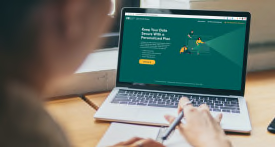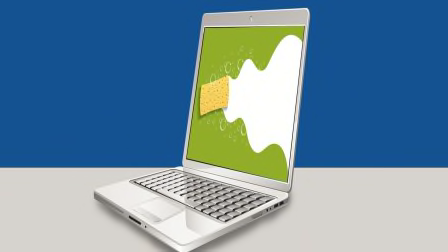Want to Protect Against Websites That Spy on You? Get an Ad Blocker.
The Chrome browser can now block annoying ads on some sites. But there are better choices for privacy and security.
Google just unveiled a built-in ad blocker with its latest update of Chrome, the most popular browser in the world. The browser will automatically block all ads on web pages that display particularly annoying ads. You know the type: Full-screen ads with a timer that ticks down, ads that steamroll over content, and video ads that automatically blare music, among others.
However, out of 100,000 sites Google has reviewed so far, only 0.9 percent are in danger of having their ads blocked, a spokeswoman says. And though some online advertising can be annoying, privacy and security experts have a larger concern.
A web ad isn’t like an ad in a magazine. It comes packaged with cookies and other tracking elements, and potentially even computer viruses or other malware.
How Blockers Work
Behind the scenes, a typical web page pulls in ads, photos and videos, social-network widgets, recommended links, commenting sections, and other elements from dozens of companies’ servers.
These elements frequently embed tiny data files known as cookies and hidden images called web beacons to analyze what you watch and read, and to track your movements when you go to other parts of the web. This information then gets used to try to figure out which ads will be most enticing to you.
That’s what many blocking extensions are designed to fight.
“Tracking companies are getting more and more sophisticated, not just watching what you do on your computer but also tying that to what you do on other devices—and offline as well,” says Justin Brookman, privacy director for Consumers Union, the advocacy division of Consumer Reports. “Blocking extensions put a stop to some of the worst practices. And the fact that millions of people use these extensions proves that privacy is major priority for many consumers.”
Up to a quarter of U.S. internet users blocked ads last year, research company eMarketer estimates.
Ad-blocking extensions work by comparing requests sent from a website against a list of commonly used servers, phrases, and syntax for delivering ads. If it’s on the list, it gets blocked. Similar extensions called anti-trackers focus on the tracking elements packaged with websites—but because many tracking requests originate from advertisers, the anti-trackers also block some ads.
(Like most websites, CR.org collects user data. You can get the details on our privacy policy and our approach to privacy, including our policy positions, here.)
The Ad King's Ad Blocker
Google’s new ad-blocking initiative looks for websites with annoying ads that violate voluntary standards set by an industry group called the Coalition for Better Ads, a company spokeswoman says. If the problem persists, Chrome will block all the ads on the site.
And, the company says, that would include content from “many ad providers including Google’s own ad platforms, AdSense and DoubleClick.”
One goal of the program is to discourage consumers from downloading ad-blocking extensions.
“The vast majority of online content creators fund their work with advertising,” according to an explanation of the program posted last year and signed by Sridhar Ramaswamy, Google’s senior vice president for ads and commerce. “But frustrating [ad] experiences can lead some people to block all ads—taking a big toll on the content creators, journalists, web developers, and videographers who depend on ads to fund their content creation.”
Chrome isn’t the only browser to incorporate such features. For instance, Firefox has incorporated Disconnect (an anti-tracker described below) in private browsing mode for a couple of years. And starting with the most recent release of Firefox, you can get anti-tracking to run in regular browser windows, too.
Choosing Your Own Blocker
Depending on what you want to block and the websites you frequent, it can be challenging to find the blocking extension that works best for you.
There are dozens, even hundreds to choose from, and many have very similar sounding names: Adblock, Adblock Plus, uBlock, uBlock Origin, and so on.
We’ll describe five of the most widely used options for laptops and desktops below, but first, here’s some broad advice.
No blocker is perfect, but using an ad blocker together with an anti-tracker may offer the best trade-off of protection and convenience. Last year Austria’s SBA Research, an information-security research center, released a study recommending the combination of Ghostery and uBlock Origin, both described below.
On the other hand, loading up on ad blockers can mess up some important features on a site, such as slideshows, videos, and even log-ins. One solution is to use the “whitelist” feature, where you click to disable the blocker on a particular website where problems are cropping up.
Another option is to use two browsers, one set up with a blocking extension and one without.
“I use my ‘safe’ browser loaded with a blocker as my default, and I switch to a less private browser when something doesn’t seem to work—for example, my credit union [website], unfortunately,” says Rebecca Balebako, an information scientist at the RAND Corp., a public policy research organization, who has studied ad blockers.
No matter which strategy you use, be prepared for some trial and error.
Adblock Plus
The most popular ad blocker, Adblock Plus launched in 2006 and has more than 100 million users. It’s a good choice if your priority is to block annoying ads, as opposed to tracking. The extension determines what to block based on the crowdsourced EasyList, which had more than 75,000 entries at last count. (The Chrome browser uses the same list.)
However, Adblock Plus lets through ads on its Acceptable Ads list, which excludes pop-ups, ads that steamroll over content, and videos that play automatically.
Browsers supported: Chrome, Explorer, Firefox, Safari.
Expert tip: It’s easy to close the extension’s Acceptable Ads loophole. Select Options in the drop-down menu, then unclick “Allow some non-intrusive advertising.”
Disconnect
This is an anti-tracker, as opposed to an ad blocker. Disconnect uses a proprietary blacklist; there’s a drop-down menu that lets you whitelist a site and keeps a tally of requests made (and blocked). As noted above, Disconnect is built into the current version of Firefox. (Disclosure: Disconnect has partnered with Consumer Reports on the Digital Standard, and on privacy and security testing of smart TVs.)
Browsers supported: Chrome, Firefox, Safari.
Expert tip: Click “Visualize Page” in Disconnect’s drop-down menu to display a dynamic representation of all the material being blocked.
Ghostery
Ghostery takes a bit of effort to get going: You can choose which types of trackers you want to block (advertising, analytics, social media), simply check “Block All,” or in the latest update, have the extension determine what to block based on your browsing.
Browsers supported: Chrome, Edge, Explorer, Firefox, Safari.
Expert tip: Ghostery warns you if a potentially critical element, such as a comments section, is being blocked, and gives you options for addressing the problem.
Privacy Badger
This extension has its own learning curve. As you surf the web, the extension detects which elements are tracking you from site to site and then blocks them. Privacy Badger has a rare distinction: The SBA Research study cited above found that Privacy Badger was the only extension that successfully blocked all Facebook “Like” buttons, which the social media company employs to track users across the web.
Browsers supported: Chrome, Firefox.
Expert tip: The extension has a complicated-looking, color-coded dashboard, but you don’t need to fiddle with it unless a website isn’t working correctly.
uBlock Origin
This extension employs the same blocking list as AdBlock Plus but does so without any wiggle room: It blocks everything on EasyList. By default, the extension also blocks elements from several other lists, including one focused on tracking data and another for known malware domains.
The extension’s drop-down feature is bare-bones, with stats on the number of requests blocked and a button for whitelisting.
Browsers supported: Chrome, Edge, Firefox, Safari.
Expert tip: Note that security experts we contacted recommend uBlock Origin over the similarly named uBlock.
How Targeted Ads Work
Do you often see online ads that relate to your likes and hobbies? On the "Consumer 101" TV show, Consumer Reports expert Thomas Germain explains to host Jack Rico what targeted ads are and how they work.