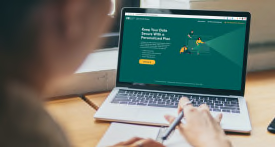How to Turn Off Smart TV Snooping Features
All smart TVs—from Samsung, LG, you name it—collect personal data. These TV privacy settings limit what manufacturers learn.

You may not be aware of it, but your TV knows—and shares—a lot of information about you.
Nearly all newer sets are smart TVs, which connect to the internet, making it easy to stream videos from services such as Hulu and Netflix. The streaming apps on your set may collect data on you, even if you don’t ever sign in. And your smart TV will also collect information for its manufacturer, possibly including your location, which apps you open, and more.
These companies can also capture voice data when you use the mic on a smart TV remote, and they can collect data about you from outside companies.
Amazon Fire TV
The Amazon Fire TV Edition platform is built into several models from Insignia and Toshiba, plus a new series of sets from Hisense; all are sold mainly through Amazon and Best Buy. Amazon is now making and selling sets under its own name, too. Unlike other companies with smart TV platforms, Amazon says that it doesn’t use ACR technology to track all the shows you watch and that it doesn’t collect data through a cable set-top box or any other non-Amazon device connected to TVs.

Graphic: Consumer Reports Graphic: Consumer Reports
However, the system does collect information on programs you watch using an antenna and through streaming apps, such as Netflix, that are available through the Fire TV platform. (Of course, if you watch anything from Amazon Prime video, the company also knows those details.)
During setup, you’re prompted to choose either a Full or Basic Experience. (On earlier Fire TVs, you could sign into Amazon, or decline to.) If you choose the latter you only have access to live TV, plus five streaming services: Amazon Prime Video, HBO, Now, Hulu, Netflix, and Sling. Choosing Full Experience gets you hundreds more channels and apps, the use of the Alexa voice service, and the ability to sign into (or create) an Amazon account. With either option, you have to agree to Amazon’s privacy policies and terms and conditions during the initial setup.
To turn off programming data collection, go to Settings through either the home screen or the button on the remote > Preferences > Privacy Settings.
Under Privacy Settings there are options for Device Usage Data, Collect App and Over-the-Air Usage, and Interest-Based Ads. All are on by default, but you can turn them off. There’s also an option that lets you reset the advertising ID, which can reduce tracking.
Device Usage Data collects information on how you use the TV, for advertising and marketing purposes.
Collect App and Over-the-Air Usage Data collects info on what you watch if you use an antenna, and the frequency and duration of your use of third-party apps. (Note: Turning it off won’t affect data related to your use of Amazon services, such as Amazon Prime Video, or data collection by Fire TV Recast devices—Amazon’s over-the-air DVR—if you’re using one.)
Turning off Interest-Based Ads will affect not just your TV but also other Amazon devices, such as an Echo smart speaker. You’ll still see ads; they just won’t be personalized.
You can find out more about Amazon’s policies by going to Settings > Device and Software > Legal & Compliance. You’ll find both the privacy policy and a privacy settings FAQ for Fire TVs and certain other Amazon devices. You can also reset the TV to its factory defaults here.
On older sets, you may have to go to Applications rather than Preferences to adjust your privacy settings.
Android and Google TVs
The Google TV platform is gradually taking the place of the company’s older Android TV smart system.
Brands that use these systems include Hisense, Philips, Sony, and TCL. In terms of privacy, there isn’t much difference, and we did our analysis using 2023 Google TVs from Hisense and Sony (also covered separately, below).
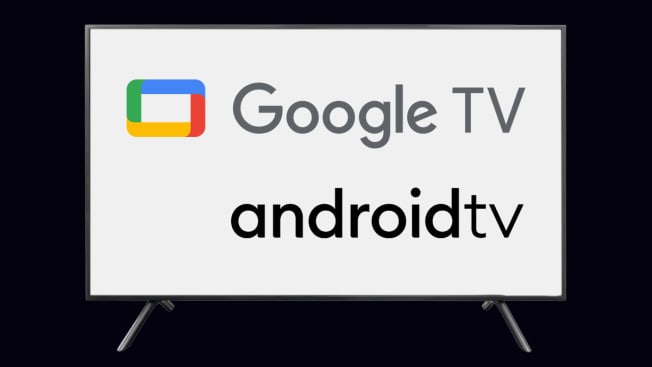
Graphic: Consumer Reports Graphic: Consumer Reports
Google says the Google TV platform itself doesn’t use ACR technology to capture specific content that’s being watched. However, individual TV brands may do so, and they have their own privacy policies and user agreements.
Let’s start with Google’s own settings. Google might not employ ACR, but it does collect data from TVs that use its smart TV platform—and there’s no opting out of Google’s policies during setup if you want smart TV functionality.
During the initial setup, you can forgo Google TV and just set up a basic TV. Choose the latter, and you’ll only have access to live TV, movies and shows from your streaming apps, and whatever is available on devices you connect through HDMI.) If you choose Google TV, you have to sign in to or create a Google account, and then accept Google’s privacy policy and terms of service—you can’t opt out. However, you can control location services, and stop the TV from collecting diagnostic information that the company says it uses to improve the TV’s performance.
You can also take some steps to limit the data Google collects for targeted advertisements. On Google TVs, click the Settings button on the remote > Privacy > Ads. There you can reset the advertising ID, or delete the advertising ID data. On 2022 Android TVs, click Settings > Device Preferences.
And on older sets that use Android TV, look for the Settings icon at the top of the home page, scroll down > About > Legal Information. There you’ll be able to opt out of receiving personalized ads.
As noted above, your Google TV may have a second set of permissions from the TV brand. For instance, if you have a Hisense set, you’ll see that company’s user agreements once you’ve set up Google TV. You have to accept the agreement, but you can then opt out of Viewing Information Services on 2022 and older TVs, or Enhanced Viewing on 2023 models. This is where you’ll find Hisense’s ACR technology. If you do that, the TV won’t provide program recommendations.
Perhaps surprisingly, you can’t get to Enhanced Viewing via the Privacy section under Settings. (That section does let you control access to the TV’s microphone and camera, if it has one, and allows you to reset or delete the advertising ID.) Instead, go to System > About > Legal Information, and then scroll down to EULA and Privacy. Here you can actually view Hisense’s privacy policies, and find the controls for accepting or declining Enhanced Viewing.
LG TVs
All LG smart TVs use the company’s webOS platform.
LG’s settings menus change from year to year. On new LG sets, start by clicking the Settings button on the remote control, scroll down > All Settings > Support > Privacy & Terms.

Graphic: Consumer Reports Graphic: Consumer Reports
Click that and you’ll see User Agreements, as well as an option called Do Not Sell My Personal Information. You can activate that by using a toggle switch. If you do, LG will limit third parties from using your info, but it will still collect info so you can use LG services such as Live Plus and LG Channels (described below).
Under User Agreements you’ll find LG’s privacy policy, plus the policies and controls for Viewing Information, Voice Information, Interest-Based Cross-Device Advertising, LG Channels, “Who. Where. What?,” plus a newer one called Aspect Privacy Policy that first appeared in 2022. These are all off by default during setup, and you can either opt into each individually, or click Select All at the bottom of the screen to turn them all on.
Until recently, you could turn off LG’s ACR by clicking on Viewing Information. The technology powers LG’s Live Plus feature, which makes program recommendations based on what you watch and listen to on your TV. Opting out will enhance your privacy, but you will receive less targeted program recommendations. But Aspect, too, is an ACR technology, and like the other options it’s off by default. We’ve reached out to LG to find out more about this technology, what it does, and how it interacts with the other ACR technology LG sets employ.
Voice Information, which lets the set access and analyze voice commands, needs to be on if you want to use voice control. It will also send that information to various third parties. To activate it, you have to agree to LG’s privacy policy and terms of use, as well as the Viewing Information agreement.
The Interest-Based & Cross-Device Advertising Agreement allows LG to collect information from your TV to generate targeted ads, not only on the TV but also on other devices, such as smartphones, tablets, and laptops.
LG Channels is LG’s free streaming service, which includes live channels, video-on-demand programming, and advertising. It’s powered by Pluto TV and Xumo. To use LG Channels, you have to agree to LG’s privacy policy and terms of use, which allows those two companies to access your viewing and device information. If you click the Do Not Sell My Information option mentioned above, it blocks these companies from selling your data to other companies. But if you consent to Cross-Device Advertising, they can still use the data for their own commercial uses.
“Who. Where. What?” lets you get information about TV content, such as the name of the band on a song you hear, or an actor and actress on a show you’re watching. It also lets you shop for products on some programming. Agreeing to this allows LG’s partner, TheTake—which provides this service—to access viewing data for this purpose.
Note: For sets from 2019 and earlier, press the Settings button on the remote, then scroll down > All Settings > click General. From there, you can get to the user agreements and setting under About This TV.
Roku TVs
Close to a dozen TV brands now use the Roku TV platform, including Element, Hisense, Insignia, JVC, Philips, RCA, TCL, and Westinghouse. And Roku also sells TVs under its own name.
There are a few ways to limit data collection on Roku TVs.

Graphic: Consumer Reports Graphic: Consumer Reports
On the Home screen, under Settings, scroll down to Privacy. Hover over it, and you’ll see entries for Advertising, Voice, Smart TV Experience and Privacy Policy. Under Advertising you can uncheck Personalize ads to stop getting targeted ads, and reset the advertising ID.
Smart TV Experience is where the ACR technology resides. Click on that option, and you can uncheck Use Info from TV Inputs, which will disable the TV’s ACR technology. This will limit the tracking of programs you receive via an antenna or any other devices, such as a cable box, connected to the TV, but Roku may still collect and share data about the apps or streaming services you use.
If you disable Use Info, it automatically shuts off Enable Auto Notifications, which uses ACR technology to power Roku’s More Ways to Watch feature. That lets you watch a live show already in progress from the beginning, or see what other episodes are available.
Under Voice, you’ll see Microphone Access and Speech Recognition. These provide various options (Prompt, Always Allow, and Never Allow) for allowing or preventing channels from accessing the microphone on your remote or a mobile device if you’re using the Roku app. There’s also an option for resetting the channel permissions.
Under Advertising, you can limit ad tracking or reset the advertiser identifier, which replaces the ad identifier associated with your Roku device. You may still see ads—which could appear on Roku services or third-party channels—but they shouldn’t be personalized.
Samsung TVs
There are a few ways to get to the privacy controls on 2022 Samsung TVs, where you’ll find options for controlling Interest-Based Advertising, Viewing Information Services (Samsung’s ACR technology), and Voice Recognition Services.
All Samsung TVs use the company’s own Tizen smart TV system.
On the TV’s remote, click the Home button > Menu > Settings > All Settings. Scroll down and click on General & Privacy > Terms & Privacy. (On some earlier models it’s called Terms and Policy.)

Graphic: Consumer Reports Graphic: Consumer Reports
On this page, you can opt out of interest-based ads on 2022 sets (but not 2023 models) by unchecking "Enable to make content and advertising on Smart TV more interactive." When you opt out, a "Limit ad tracking" signal is added to tell third parties to stop showing you targeted ads. You’ll still get generic ads, though. (We haven’t tested how effective this is in practice, but have found that cookie opt-outs on websites often don’t work well.)
Under Terms & Privacy you’ll also see Privacy Choices, Terms and Conditions, Smart Hub Privacy Notice, Viewing Information Services, and Interest-Based Advertising Services Privacy Notice. (Additionally, there’s an option for resetting the advertiser ID, which can reduce tracking.)
Under Smart Hub U.S. Privacy Notice, you can find out more about the information being collected, and how that info is used and shared. (California residents have their own separate privacy policy.)
Viewing Information Services is where Samsung TVs collect information about the channels and networks you watch, the websites you visit, and the programs you view, as well as how long you spend viewing them. This info is what powers the program recommendations you get, as well as the targeted marketing materials you receive.
You can check or uncheck boxes for both Viewing Information Service and Interest-Based Advertisements. This controls off data collection used for targeted advertising.
That’s straightforward, but it’s trickier to turn off Voice Recognition Services, which collects data when you use voice commands to conduct searches or open apps. Click on Privacy Choices > Privacy Center > Voice Recognition Services. There, you’ll see text instructions for shutting off this feature, but we found them to be inaccurate. The text says the controls for changing your settings choice can be found under Terms & Privacy, where you can select either "Voice Recognition Services" or "I consent to Voice Recognition Services on this Device." We weren’t able to find either of these options in the Terms & Privacy menu.
Instead, we had to first choose Voice under the General & Privacy main menu, and then pick any voice services—Alexa, Bixby, and Google Assistant—we wanted to use. Then, we had to click on that service to see each one’s privacy policy, and agree to it. However, none of them are on by default. You can simply choose not to activate one of the voice services to prevent voice data from being collected. (Under Privacy Center you can also instruct Samsung not to sell your data to third parties.)
On some older sets, you can get to all these controls by clicking the Settings icon in the main menu or the button on the remote control, and looking for Support > Terms & Privacy or Terms and Policy > Privacy Choices. On even older Samsung smart TVs, the ACR controls are found under the Smart Hub menu. Look for the icon for Settings, click on Support, and find the submenu titled Terms & Policy. Once there, look for SyncPlus and Marketing, and you’ll find an option to disable SyncPlus. You can also turn off Voice Recognition Services, which will disable voice commands.
Sony TVs
All of Sony’s newer TVs use the Google TV platform, while older sets have Android TV.
On either platform, users have to agree to the Google privacy policy. Like with the Hisense set, you can make a choice of choosing either Basic TV or Google TV. Then, you come to Sony’s own Bravia privacy policy, which covers data collection from an ACR company called Samba TV.

Graphic: Consumer Reports Graphic: Consumer Reports
You can accept or decline Sony’s Bravia privacy policy as well as one for Samba TV. During the initial setup you’ll have to scroll through the entire Bravia policy before you’ll see the options for turning off various data-gathering features, including Sony Smart TV Services, Program Recommendations, and Advertising/Marketing. (All are off by default.) Or, you can click a box to agree to all of it.
For 2022 sets, you needed to proceed through the next couple of screens until you get to the Samba TV user agreement, where you have the option of enabling or disabling ACR. You can disable Samba TV later by going to Settings > System > Samba Interactive TV.
However, we didn’t see Samba TV on the 2023 Sony set we reviewed. Two years ago, though, we also noticed that Samba TV wasn’t on all the Sony TVs at the time we tested them. A Sony spokesperson says that some models might not launch with Samba TV, but it could be added later. If so, you should receive a prompt giving you the option to opt out of the Samba TV service.
On some older Sony sets with Samba TV, the process is just a bit different. Go to Settings > System Preferences > Samba Interactive TV. You can then toggle it off. Below the toggle is a link for the Samba TV privacy policy. This is also where you can limit ad tracking and reset the device advertising ID.
Vizio TVs
Almost all Vizio TVs now use the SmartCast smart TV system, which is based on Google’s Chromecast technology. And that means you have to agree to Google’s privacy policy—there’s no opt-out.
When you first set up the TV, you have to choose a language, connect to WiFi or Ethernet, and install any available updates. You also have the option of setting up a Vizio account (this isn’t required). You then choose a room name for the TV before you see a screen entitled Terms & Conditions, which consists of four items: Vizio Terms of Service, Vizio Privacy Policy, Google Terms of Service, and Google Privacy Policy. You have the option of skipping this for now, or accepting all, but if you do skip this section you won’t be able to stream content using any of the apps on the TV.

Graphic: Consumer Reports Graphic: Consumer Reports
If you accept, you’ll see options for Viewing Data, which is Vizio’s ACR technology. Vizio explains how it is used, and offers the option of declining it, viewing the policy, or accepting it. This collects info on the services, channels, third-party websites and mobile apps you visit for both program recommendations and advertising and marketing purposes.
You can also choose to accept or decline Activity Data, which monitors and sends back data on how you interact with SmartCast and apps. This is also used to make program recommendations and provide targeted ads in some of the apps. If you decline, you can’t stream audio or video with SmartCast.
According to Vizio, disabling Viewing Data won’t limit the Activity Data being collected via SmartCast. Activity Data collects actions such as clicking on an app or the search bar when using the SmartCast Home and WatchFree pages, but that data isn’t shared with third parties.
On earlier models, we saw a separate SmartCast Policy, which is a supplement to Vizio’s privacy policy. On the 2023 model we reviewed, though, we didn’t; there was, however, Data Supplement to the privacy policy, which provides instructions for controlling Viewing Data.
Once you’ve set up the TV, you can access the privacy settings by going to Settings, and then All Settings where you’ll see Admin & Privacy. On older sets, the controls were under System, then Reset & Admin. And instead of Viewing Data, you might need to go to Smart Interactivity for these controls.
@consumerreports You can’t stop all data collection without disconnecting your TV set from the internet, but you can turn off ACR on many models. Learn more at CR.org/tvsnooping #techtok #techtoktips #tvtech ♬ original sound - Consumer Reports