As the coronavirus outbreak continues (even appearing in newsrooms), organizations are asking employees to work from home when they can.
For some, this may mean discovering gaps in your toolstacks. With that in mind, we’ve compiled a list of tools that might help you address different needs your team may have in staying connected and effective at work.
An exhaustive list is near impossible to compile given the rate at which new products are launched, or closed for that matter, but these are some of the most common tools we see newsrooms use. We’ve also aimed for tools with simpler onboarding and usability rather than sharing complex tools that aren’t easy to adopt. We’ve included information about pricing but you should check the platforms’ websites for the most accurate information as it may be different depending on your organization’s size and needs. Keep in mind that your company may have policies about which versions of tools you are able to use because of security constraints.
These tools are organized by three common tool needs that most organizations share: communication, documentation and project management.
Remember that the tools you use should not be more complicated than the task you are trying to accomplish. Pick what works best for the workflow and work styles of you and your team.
Communication
To make face-to-screen communication successful, it’s important to set a clear understanding about expectations for your communication platform.
Embrace the asynchronous nature of communication across messaging platforms. Organize your conversations into channels or chats so that information doesn’t become overwhelming or difficult to find. Take the time to calibrate your notification settings to find the right balance between informed and overloaded. Use schedules and statuses to establish availability.
Google Hangouts – video conferencing
Google’s video conferencing product, Hangouts Meet, offers a simple-to-use interface for virtual meetings, screen sharing and chat. If you or your organization already use G Suite, you can use G Suite’s advanced, enterprise-level features for free until July 1. This gets you video recording and meetings for up to 250 people.
If you are fully bought in to using G Suite for email (Gmail) and calendar (Google Calendar), using Google Hangouts Meet is quite simple. Google Calendar will automatically create a Meet call with every calendar invite you send, and everyone on the invite will be able to access the call. Once inside the call, the interface is straightforward for chatting and screen sharing. If you manage a personal G Suite account and a work G Suite account, getting the correct account selected at all times can be difficult.
Pricing
If you have a Gmail account, you have the free version of Google Hangouts Meet, which gets you 25 participants per call.
Slack – asynchronous communication
Slack has been widely embraced, both loved and hated by many. The core functionality revolves around multi-channel, one-to-one and small group conversations. However, you can supercharge your use of Slack by making use of the multitude of integrations that can relay information between Slack and other platforms that your organization may also use.
You can be up and running with a Slack team within minutes and the interface for chat is reasonably accessible to people with experience with online messaging systems.
Pricing
Slack has a tiered pricing system. The free version includes limited message history and finite integrations.
Zoom – video conferencing
Zoom includes video conferencing, screen sharing, chat and video recording in the base level subscription. The fairly intuitive interface makes it relatively easy for participants to navigate once they’re in the session.
It’s quick to set up an account, but you should take a few minutes to familiarize yourself with the controls for starting a meeting so that you know where everything is when you need it. The controls inside the video call interface are pretty straightforward and most users will be able to see how to access the chat or share screens if needed. Higher subscription levels will give you more tools, such as breakout rooms, which can be helpful if you are coordinating a conversation with a larger group of people.
Pricing
Zoom has a tiered pricing system. The free version allows users to host up to 100 participants, has unlimited one-to-one meetings, a 40-minute limit on group meetings, and an unlimited number of overall meetings.
Skype – video conferencing
Skype is another option for hosting video or audio conference calls with up to 50 people. You can also use Skype to call people who are not on the platform. Skype facilitates file sharing in-call, screen sharing and messaging. One of the big differences between Skype and Zoom is that on Skype you can manage a contact book and initiate calls with others, as opposed to inviting people to your meeting room or scheduling a video conference as you would in Zoom. Skype works more like a traditional phone experience, while Zoom works more like a virtual meeting room.
This platform has been around for a while and has undergone a fair number of changes over the years. If it’s been a while since you’ve used it, you might be surprised to find a few new things. The interface is pretty navigable for anyone with experience with online messaging.
Pricing
Microsoft offers various versions of Skype as a product. Pricing is mostly dependent on your calling usage.
WhatsApp Group – secure messaging and calling
WhatsApp provides internet-based calling and end-to-end encrypted messaging. The app allows you to create and message different groups. It was originally a mobile app but a desktop version is now available.
WhatsApp organizes the interface by chats and calls. Chats will bring up a list of your groups. It’s only a couple taps to enter a group interface, create a new one, or message a contact. You can also set a current status to help your team know when you are available.
Pricing
WhatsApp is completely free.
Documentation
Odds are you already have an existing documentation repository — a system for tracking information that everyone needs access to. If you don’t, this is an opportunity to create one.
Even when you’re back in the office, it is valuable to have a reliable place for information when people have questions. Store your team practices, project pitches, retrospectives, meeting notes, and brainstorm ideas in a predictable place, and everyone in your organization will benefit, remote or not. These tools will help you get your documentation house in order.
Google Docs – word processing, documents, spreadsheets
Google Docs is often thought of as Microsoft Word, but on the internet. While it models itself on a word processor, it really has become so much more than a Word clone. It has now become the defacto digital document tool. At its core, its functionality is quite simple and should be familiar to anyone who has used a word processor. However, due to its connection to the entire Google Drive line of products, including Google Sheets and Google Slides, Google Docs can import data, charts and tables from those products. It can also run custom scripts.
If you’ve used a word processor, you should have no trouble getting started making a document in Google Docs. Organizing those docs can be a little more of a challenge. Google Docs are part of Google Drive, where you can organize Docs, Sheets, Slides in different ways. You end up creating your own file system in your Google Drive, not unlike your computer’s file system. Much like other Google products, if you maintain a personal G Suite account and a work G Suite account, managing which account you are using at a given time can be a challenge.
Pricing
Free for all G Suite users.
Coda – documentation and project management
Coda is a documentation system that aims to bring together multiple threads. The unique value in Coda is the ability to have different file types in one space. Your slides, spreadsheets, and tables can live inside the same document, rather than having to move between different products. This is most helpful if you have different resources you need to pull together while working on a project.
Because there are a lot of different things you can do and a lot of different integrations to take advantage of, it’s helpful to take a look at the Coda template gallery to get a feel for what’s possible. This is especially important if you find a blank canvas to be overwhelming and you’re not sure how to organize your work.
Pricing
Coda offers a tiered plan system. The free version includes unlimited editors and Doc Makers, unlimited viewers, limited document size, low quotas on automation, limited integrations (though not common tools you are likely to need), a 7-day version history, real-time collaboration, unlimited folders and community support.
Notion – documentation and project management
Notion is a newcomer often seen as a competitor to Google Docs. Really, it tries to merge tools as diverse as Evernote, Trello and Airtable into one. Notion lets you create and organize documents that can do a whole lot more than process words. Documents in Notion can include to-do lists, calendars, databases and more. If you need a place to organize documents and manage tasks that arise from those documents, Notion can be a one-stop solution to those problems.
Notion’s idea of pages and organization can be confusing at first. You should have a clear vision of what documents you want to store in Notion before you dive in. It can solve a lot of different problems, so figure out your particular use case before you get overwhelmed.
Pricing
Notion has a tiered plan system. The free version offers unlimited members and guests, 1,000 “blocks” (effectively, sections of content) and 5 MB of file storage.
Evernote – documentation
Evernote has a long history as a personal note-taking application. It has long allowed individuals to write notes, collect information from the web and organize information with a robust tagging and categorization system, making it a popular research tool. Some may not know that Evernote also has collaboration features, for a price. Evernote’s business plan has a feature called Spaces, which collects team notes and documents together in a Drive-like format.
Evernote can be used very simply as just a place to write notes. But it has layers and layers of features that can stand up to the most powerful of power users. Its web clipper lets you save web pages and PDFs from the web and store them in your Evernote account. You can use tagging and search to filter your notes in endless ways.
Pricing
Evernote has a tiered plan system. The free version includes full note-taking capabilities, as well as tagging and search, no sharing of notes.
Project Management
Tools for project management run the gamut from simple platforms that manage one component to large-scale products that address a wide range of functionality that may be needed in an organization.
Trello – project management
Trello is a handy visual system for organizing work to be done with cards and lists. You can build a workflow that works best for your team, in which items can be quickly and easily moved around based on their status. Trello has also introduced rules and integrations that can help keep your organizational structure manageable. Trello also has templates in case you need some ideas for how you can make the best use of its functionality.
The user interface is reasonably straightforward and not overwhelming the way some project management platforms can be. Trello does less than some other platforms but that can be a good thing as it does what it sets out to do well and without the clutter of too much functionality.
Pricing
Trello has a tiered plan system. The free version includes unlimited personal boards, unlimited cards, unlimited lists, a 100MB file upload limit, 10 team boards and limited automation.
Airtable – data management and organization
The best way to think about Airtable is as a spreadsheet with superpowers. With Airtable, you can organize data in a familiar tabular format, but it can then transform into Trello-like kanban boards, calendars and visual galleries. You can set up custom forms that will feed user input into your Airtable database. For pro users, Airtable has “Blocks,” which add additional plugin functionality to tables, such as geocoding, charts and even a way to design web pages based on the data in your table.
Airtable uses unique language to describe its functionality. What you might commonly think of as a spreadsheet or a database is called a “Base.” It has “Blocks” (for pro users) that incorporate plug-in technologies to your Bases. Once you get past the lingo, Airtable is a very flexible spreadsheet tool that gives you some useful power over a Google Sheet.
Pricing
Airtable has a tiered plan system. The free version includes unlimited bases, 1,200 records per base, 2GB of attachment space per base and two weeks of revision history.
Range – project management
Range tackles the work of knowing who is doing what and where teams are in terms of objectives. Range facilitates individual task planning and team check-ins with schedules and benefits from a wide range of integrations with apps you are likely to use, such as Slack, Google Drive, Calendar, Trello and Github.
It has a friendly user interface and the onboarding process guides you through how to use it. Tips and examples are available in all views until you dismiss them.
Pricing
Range is free for teams of up to 10 people. It’s $14 per month for each additional teammate.
Monday – documentation and project management
Monday is a board-organized system for managing projects and workflows. Integrations connect to apps you may already be using. Different views, like workload and timelines, present the status of work in useful ways making it easier to gauge what is being done and when. Functionality can be automated with codeless automation routines that can streamline tasks.
The site offers a lot of functionality but the onboarding process for new accounts does a decent job of guiding you through the process of setting up a new board. There’s a lot available in the interface so it may take a little time to realize what functionality is available.
Pricing
Monday has a tiered plan system, in which pricing is based on the number of users. The basic plan, which is $39 for five users per month, offers unlimited boards, 20 column types, a Kanban view, embedded forms, 5GB of storage and a one-week activity log.
The last two items on this list are rather robust project management platforms that may be more than what you’re looking for if you’re just trying to address interim gaps in your workflow. However, if you are ready to evaluate more intensive project management platforms, these are all-in-one options for consideration.
Asana – all-in-one documentation, project management, and communication platform
Asana is a large scale project management platform that can tackle a variety of applications across marketing, sales, operations, product and different workflow management needs. It’s difficult to succinctly describe all its functionality as Asana addresses multiple project management spaces. It encompasses much of the functionality of a combination of the above products, including communication, task management, schedules, project workflow and more.
Pricing
Asana has a tiered plan system. The free version includes task management; list, board and calendar views; assignees and due dates; up to 15 teammates and app integrations.
Basecamp – all-in-one documentation, project management, and communication platform
Basecamp, built by a company that has been pioneering remote work since before it was cool, promises to solve all of your major tooling needs in one comprehensive solution. In Basecamp, you create projects. Within projects, you can create to-do lists, assign tasks, send announcements to team members, schedule meetings, share documents and start group chats. With all that, Basecamp could theoretically take the place of Google Docs, Slack, Dropbox, Trello and Asana.
Basecamp strongly emphasizes the asynchronous nature of remote work. If you’re looking for a solution that allows you to work with people on different schedules, in different places, with different remote communication abilities, Basecamp is a particularly interesting solution.
Buying into a product like Basecamp means buying into its entire product management philosophy. It really works for some people and turns others off. But if you’re ready for a comprehensive solution, taking the time to learn Basecamp will teach you a lot about what works for your organization and what doesn’t.
Pricing
$99 per month for unlimited users and projects.
Tyler Fisher is the deputy director, technology, at News Catalyst. He can be reached at tyler@newscatalyst.org and on Twitter at @tylrfishr.
Heather Bryant is the deputy director, product, at News Catalyst. She can be reached at heather@newscatalyst.org and on Twitter at @hbcompass.
News Catalyst helps news organizations transform themselves into sustainable digital businesses.

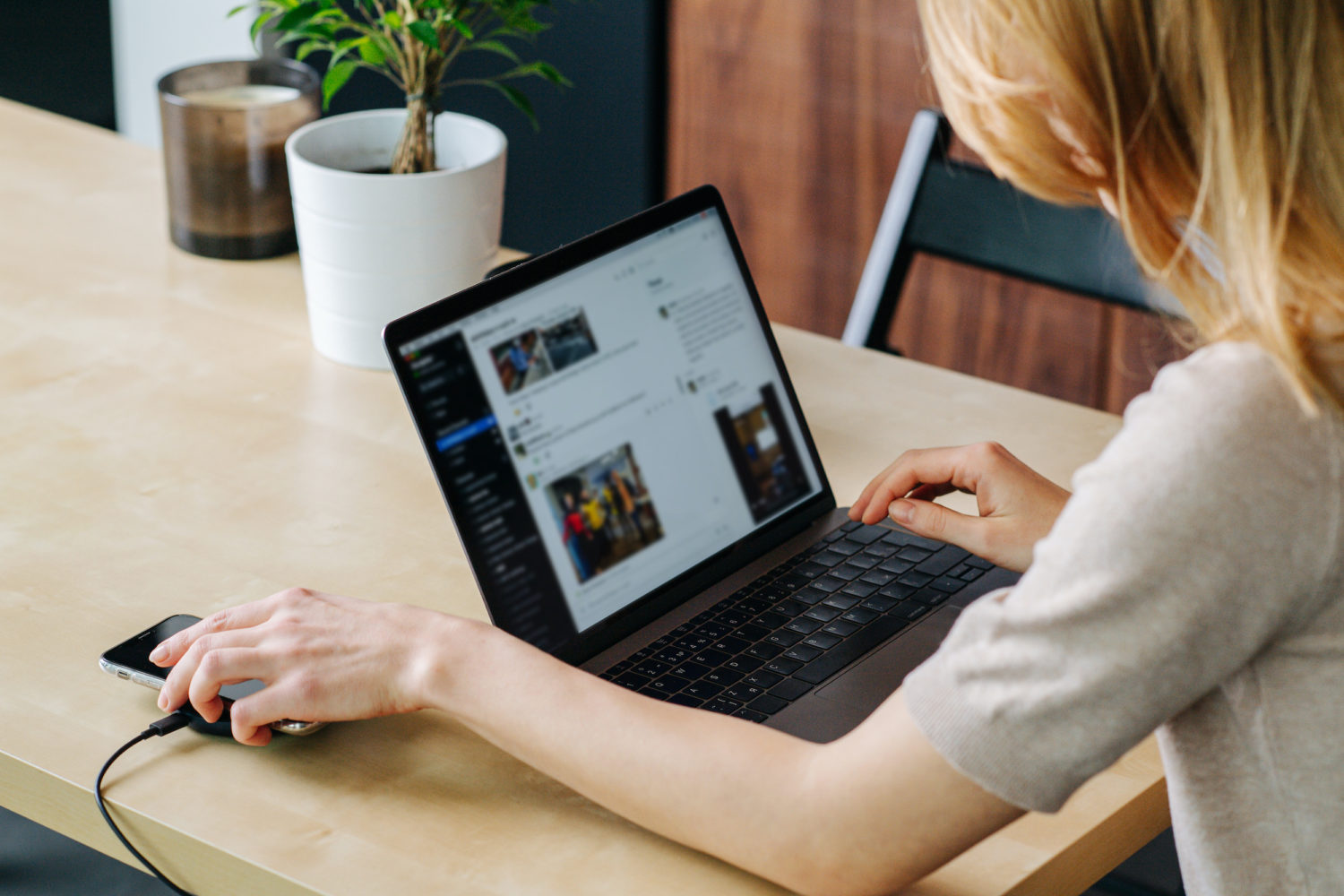
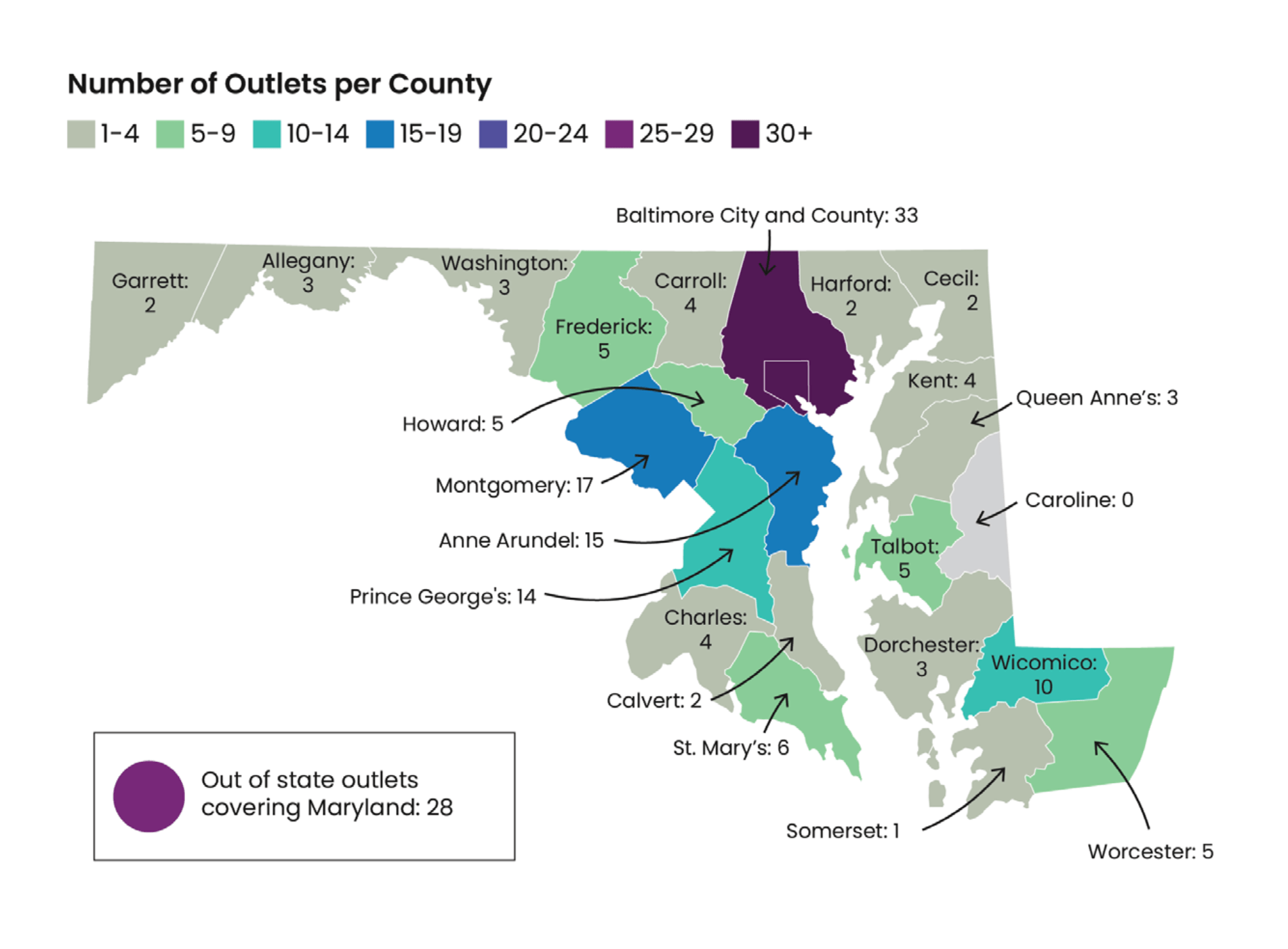
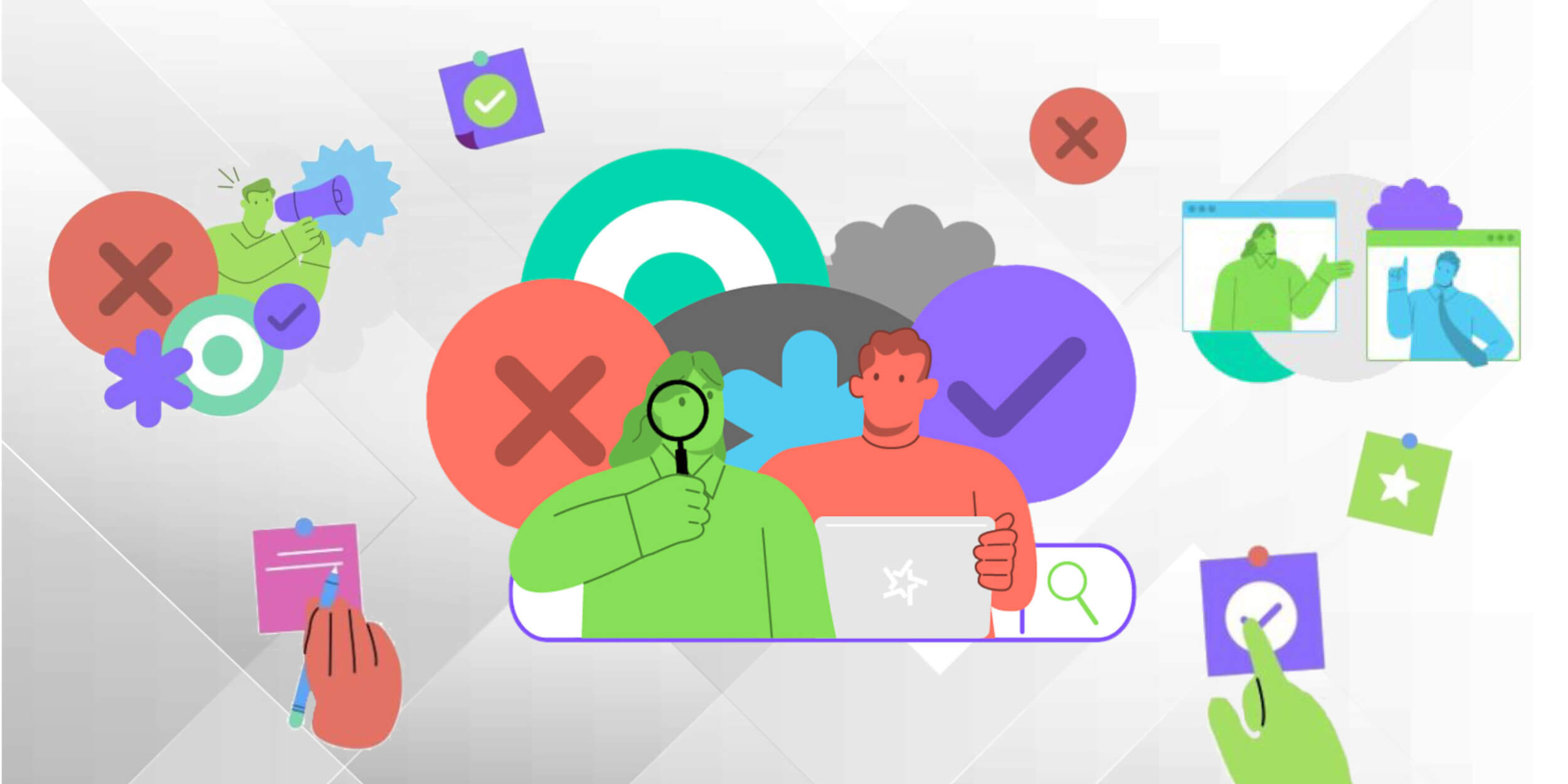


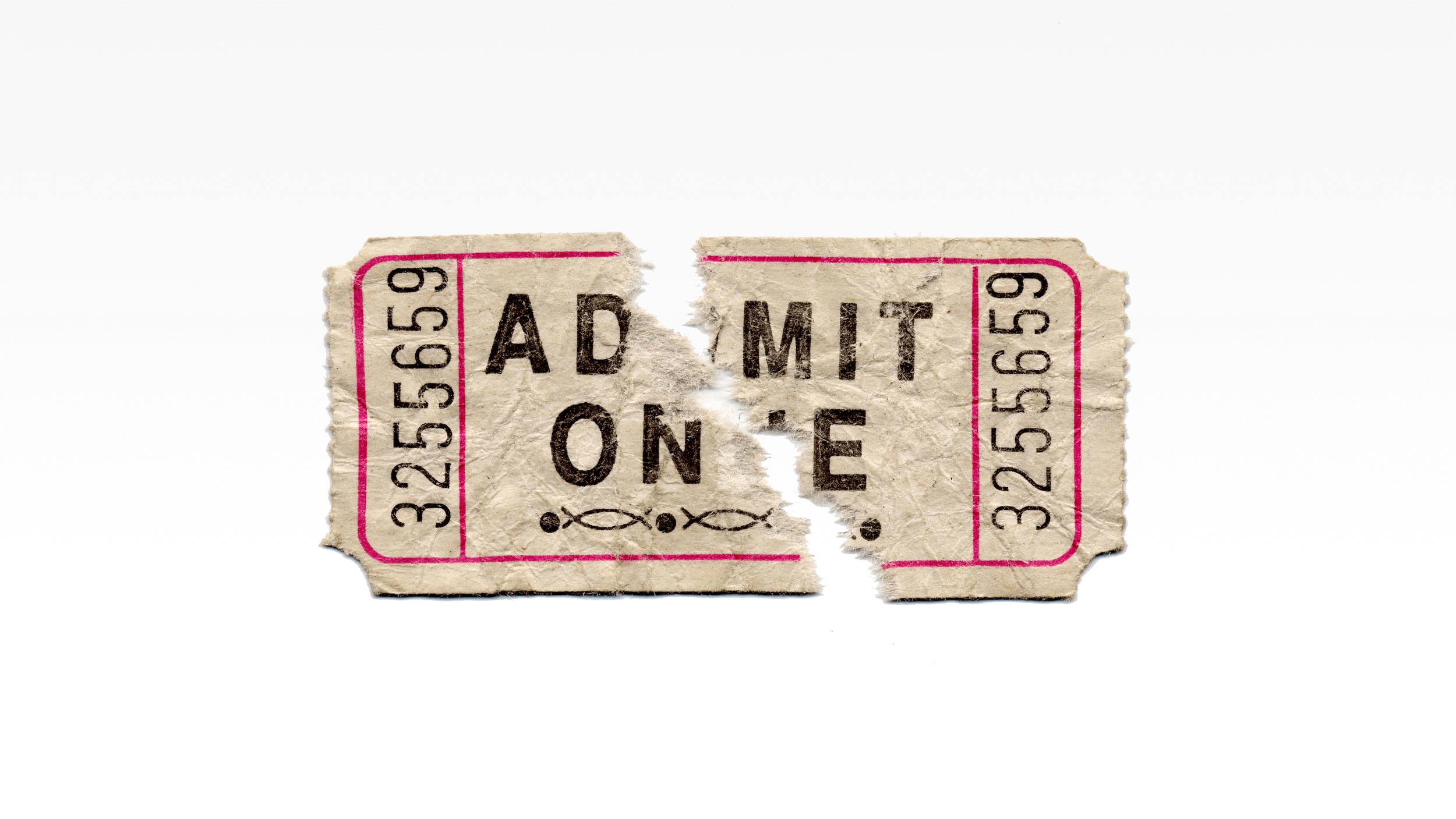
Thanks for nice suggestions. However, I’d add another app to this list, the one I like the most. It’s called kanbantool.com and it’s a great task and project management tool. I find it super helpful in remote work, it helps me to save a lot of time.
Thank you. This is very good summary of tools for online transition. I’ll share with my colleagues.